How to Sync Selected Employees from BambooHR to NextGen
Overview
NextGen Workforce allows you to easily sync employee data from BambooHR, either all at once or selectively. The Selective Sync feature is helpful when you only need to bring in specific employees — such as newly joined team members — without syncing your entire directory.
Before you Begin
- Ensure your NextGen Workforce account is already integrated with BambooHR.
- You must have proper access rights to use the sync features.
1: Selective Sync — Sync Specific Employees
1: Log in to NextGen Workforce
2: Open the Employees Section
Dashboard → Employees
3: Start Selective Sync
Click Sync Selected Employees (located beside the search bar).
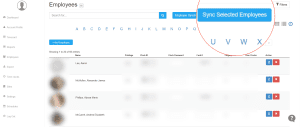
4: Choose Employees from BambooHR
- A popup will appear with your full BambooHR employee list.
- Use the search bar or scroll through the list.
- Select one or more employees.
5: Submit and Verify
- Click Submit to complete the sync.
- Navigate back to:
Dashboard → Employees - Search and confirm the employee profiles are updated.
2: Full Sync — Sync All Employees
1: Run Full BambooHR Sync
Navigate to:
Dashboard → Employees → Employee Sync (BambooHR)

2: Refresh and Confirm
- After a few seconds, a refresh button will appear.
- Click Refresh to see updated employee records.
Tip: A full sync runs automatically every 24 hours, but this option forces an instant update when needed.
Frequently Asked Questions
Q: Will this delete any employee data in NextGen?
No. Syncing updates fields like name, email, and job title — it does not delete any existing data.
Q: Can I use Selective Sync if the employee already exists in NextGen?
Yes. It updates their details using the latest data from BambooHR.
Q: What if a BambooHR record is missing key info like email?
The sync may not work. Ensure all mandatory fields are filled in BambooHR.


























