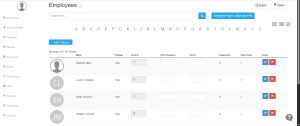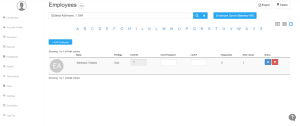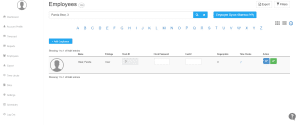How to Activate or Terminate Employees in NextGen
Introduction
The right approach to managing your workforce within the NextGen Time Tracking System starts with knowing how to activate or terminate employees. So whether you are hiring a new employee or you have a transitioning staff, this article will take you through all the processes of managing staff or onboarding a new hire in NextGen. You can deactivate users that are terminated and activate them when they are rehired with simple clicks.
This guide would perfectly suit administrators who operate integrations such as BambooHR or QuickBooks, or even administrators who follow the manual input of the employee data within the system.
1. What Does “Activating” or “Terminating” an Employee Mean?
In the NextGen Time Tracking System:
- Terminating an employee deactivates their profile, making them unable to clock in or be scheduled.
- Activating an employee reinstates their access, enabling full system functionality again.
This process does not delete any historical data or timecards.
2. Accessing the Employee Section in NextGen
- Log in to your NextGen Dashboard.
- On the left-hand side, click on the “Employees” tab.
- A list of all employee profiles will be displayed.

3. How to Terminate an Employee
- In the Employees section, find the employee you wish to terminate.
- Use the search bar or alphabetical filters to locate them quickly.
- Click the red X icon in the Action column.
- Confirm the action when prompted.

This action will set the employee status to ‘terminated’ but will retain all existing timecard records.
4. How to Reactivate a Terminated Employee
- Navigate again to the Employees tab.
- Use the filter or type the employee name into the search bar.
- Once the profile appears, click the green checkmark icon in the Action column.

That’s it! The employee is now active and can be assigned shifts or log hours.
5. Important Notes When Managing Employee Statuses
- Terminated employees can still be reactivated at any point.
- Their previous job codes, timeclocks, and schedules remain saved.
- Always double-check the Clock ID and Privilege Level after reactivation.
8. Frequently Asked Questions (FAQs)
Q1: Will termination delete employee data?
No. Termination only disables the profile. Data remains saved.
Q2: Can I bulk terminate employees?
NextGen Support can be contacted for queries about bulk actions, as each profile must be terminated individually. Currently, bulk actions are not supported in the NextGen system.
Q3: Will schedules remain after reactivation?
You must reassign new schedules. Previous scheduling data will still exist.
Q4: What happens to biometric data after termination?
The records are retained for future reactivation.
Q5: How to check if an employee is inactive?
Search for the employee you wish to check. If the employee is active, a red cross (❌) will appear in front of their profile name. If a green checkmark (✅) will be displayed instead, the employee is terminated or inactive.
Q6: What if the reactivation button doesn’t appear?
You may not have admin rights. Contact your account administrator.
Final Thoughts
It is vital to know the tricks of switching on/off staff in NextGen system in order to eliminate bumps on the way of the smooth workforce control. It guarantees adherence, facilitates the scheduling, and safeguards the data integrity. No matter which entry system you work with (manual entry, BambooHR, QuickBooks), now you have a complete road map of handling employee statuses in an effective way.
For more helpful guides, visit and contact our support team directly for assistance.