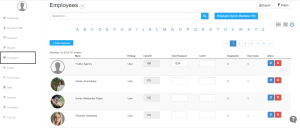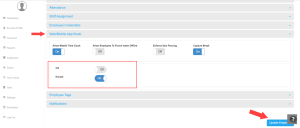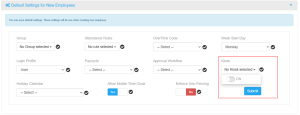How can we help?
How to Assign Kiosk to Employees in NextGen Workforce
Introduction
Kiosk allows employees to clock in and out on a shared tablet at the workplace, though the webclock allows clocking in from any internet-connected device from anywhere. This guide will demonstrate to you how to assign these tools to employees, making the attendance tracking proper and fast.
Steps to Assign Kiosk/Webclock Access:
- Log In to your NextGen Workforce account.
- Navigate to Employees:
- Go to the Dashboard.
- Click on Employees.

- Search for the Employee:
- Search for the employee you wish to assign kiosk/webclock access.
- Search for the employee you wish to assign kiosk/webclock access.
- Assign Kiosk/Webclock:
- Scroll down to Web/Mobile App Kiosk.
- Locate the list of existing kiosk names.
- Toggle the On/Off button to enable access for the selected kiosk.

- Click on the “Update Employee” button to ensure the assignment is updated.
Assigning a Kiosk to All Employees by Default
If you have only one kiosk in your NextGen account and wish to assign it to all employees:
- Go to Settings in your NextGen account.
- Scroll down and navigate to the section labeled “Default Settings for New Employees.”
- Check for “Kiosk” and click on the dropdown menu.
- Select the desired Kiosk from the existing options.
- Click Submit to save your changes.
- After submission, click on the check icon in front of the kiosk dropdown to confirm the assignment.

That’s it! The selected kiosk is now assigned to all employees in your system. To learn how to set up payroll cycles in NextGen Workforce : How to Set up Payroll Cycles
If you encounter any issues or need further assistance, feel free to contact support!