How to Approve Employee Timesheets in the NextGen Mobile App
Overview
The NextGen Workforce Mobile App allows both employees and managers to review and approve employee timesheets directly from their mobile devices. Whether you’re approving your own timesheet or reviewing team submissions, the process is simple and secure.
This guide walks you through the steps to approve your own timesheet (if you’re configured as a self-approver) or approve others’ timesheets if you’re a manager or supervisor.
Prerequisites for Setting Up an Approval
🔗 Login profiles and Access privileges
1: Log In
Open the NextGen Workforce Mobile App
Log in using your assigned credentials.
By default, you’ll land on the Dashboard, where you can access:
- My Schedule
- Time-Off
- My Timesheet
- Team Timesheet (Manager-only)
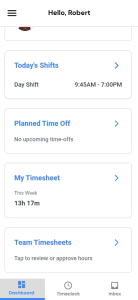
Approving Your Own Timesheet
You can only approve your own timesheet if your company has configured Employee Self as a Level 1 approver in the timesheet approval workflow.
Navigation:
Dashboard → My Timesheet
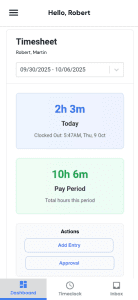
Steps:
- Select Pay Period
You can only approve the previous pay period.
Tip: Always review your timesheet entries before approval. - Tap “Approval.”
You will see two buttons: Add Entry and Approval. Tap Approval. - Enter Approval Note
A note is required before submitting. - Tap “Approve.”
Confirm your approval. Your timesheet is now approved for that period.
Approving Team Timesheets (For Managers)
As a manager or supervisor, you can view and approve your team’s timesheets from one place.
Navigation:
Dashboard → Team Timesheet
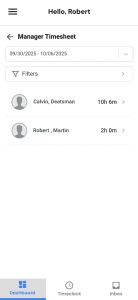
Steps:
- Select Pay Period
Only previous pay periods are available for approval. - Use Filters (if Required)
- Filter by employee name, department, or site to narrow down your list.
- Select an Employee
Tap on an employee from the list to open their timesheet. - Review Entries
Check for accuracy before approving. - Tap “Approval.”
Tap the Approval button. You’ll see two options: Add Entry and Approval. - Enter Approval Note
This step is mandatory. - Tap “Approve” or “Reject.”
Your decision will be recorded and reflected in the approval workflow.
Additional Notes
- Approval workflows must be preconfigured by the admin.
- Employees cannot approve their timesheets unless explicitly allowed in the workflow setup.
- Managers will only see employees they are eligible to approve based on access rights.
Frequently Asked Questions
Q: Why can’t I see the Approve button?
Check if the timesheet belongs to the current pay period. You can only approve previous pay periods.
Q: Can I reject a timesheet?
Yes. As a manager, you can reject the timesheet and add a note explaining the reason.
Q: Can I edit an employee’s timesheet?
Yes, if you have the appropriate access rights.
Need Help? Contact Customer Support
If you need any assistance regarding Approve employee timesheet, please reach out to our support team : Customer Support!


























