How to Request Time Off Through the in NextGen Workforce
Overview
In NextGen Workforce, requesting time off is simple and seamless using the web interface. Whether you need a single day or a range of days off, the process is quick and fully integrated with your manager’s approval workflow. This guide walks you through each step.
Prerequisites: Workflow configuration must be set up in advance to enable time off and notifications.
Log In
Go to NextGen Workforce → Log in with your credentials. → You’ll land on the Dashboard.
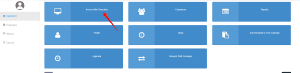
Open Timeclock Panel
Dashboard → Click “Access Web Timeclock.”
Go to Time Off Section
Timeclock screen → Click “Planned Time Off.”
Here you can view:
- Time off balances by category (e.g., Sick, Vacation)
- Tabs for Ongoing, Upcoming, and History

Request Time Off
Click Request Time Off → Fill in the form:
- Select Dates → Choose start & end dates
- Category → Pick leave type from dropdown
- Time → Add time if partial-day is allowed
- Note → (Optional) Write a note/reason for leave.
- Submit → Click to send your request for approval
Hurray’ You have successfully submitted a leave request.
How to approve a time-off request. (For Managers)
Manager Log In
Go to NextGen Workforce → Log in with your credentials. → You’ll land on the Dashboard.
Open Your Inbox
- Mobile App → Tap the 🔔 Notification Bell at the top-right.
- Web Interface → Click the Inbox icon in the top navigation bar.
Review the Request
- Tap on the Time-Off Request notification to open the details.
- Review the requested date(s), leave type, and any notes from the employee.
Approve or Reject
- Click Approve to accept the request.
- Click Reject to decline and optionally include a reason.
The employee will receive a real-time notification once you take action.
Need Assistance?
If you need help setting up workflows tailored to your organization, please reach out to NextGen Workforce Support. We’re here to help you optimize your workflows for a seamless employee and manager experience.


























