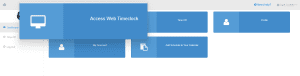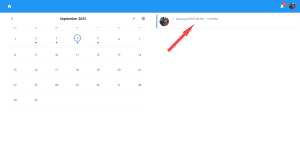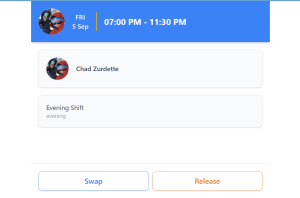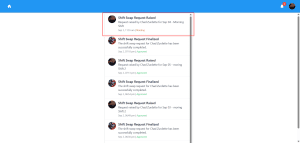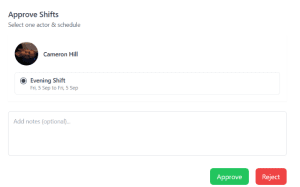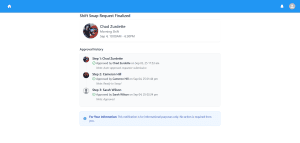How to Request and Approve a Shift Swap in NextGen Workforce
Overview
Shift swapping allows employees to exchange shifts with coworkers, ensuring better flexibility while maintaining schedule coverage. This guide breaks down the entire process into three clear steps—from request to approval—for employees and managers.
Prerequisites
Before using the Shift Swapping Module, ensure the following prerequisites; furthermore, it is essential to consider the following factors.
Predefined Shift Templates: Managers must create and assign shifts in advance within the scheduling tool.
Know “How to Create Shifts in NextGen Account“.
Employee Access: Employees must have access to the web interface or portal to view their schedules and initiate swap requests.
1. How to Request a Shift Swapping (Employee-Initiated)
Case Example: John wants to trade his shift with another coworker.
Steps:
- Log in to your NextGen Workforce account.
- Navigate to Dashboard → Access Web Timeclock.

- Go to Today’s Shifts and click on the shift you wish to trade.

- On the shift screen, you’ll see two options: Swap and Release.
- Click Swap.
- Enter the Reason for requesting the swap.
- Select the Shift you want to swap with from the list.
- Click Continue.

You’ll see a confirmation notification:
“Your shift request has been successfully submitted.”
2. How the Recipient Employee Accepts or Rejects the Request.
Case Example: Hill Cameron receives the swap request.
Steps:
- Log in to the NextGen Workforce account.
- Go to Dashboard → Access Web Timeclock → Bell Icon (🔔).

- Open the notification labeled with “Pending”.

- Review the details and choose to:
- Approve: Click the shift name below your name → Add a note → Click Approve
- Reject: You may also add a note before rejecting

After approval, the request moves forward to the assigned manager.
3. How Managers Approve or Reject the Shift.
Case Example: Manager Don Carlos receives the final request.
Steps:
- Log in to the NextGen Workforce account.
- Navigate to Dashboard → Access Web Timeclock → Bell Icon (🔔).

- Open the Pending Notification for the shift swap request.

- Review the request:
- Approve: Click on the shift name, add a note, and click Approve.
- Reject: Add a reason if needed, and click Reject.

Once approved, the shifts are automatically swapped and updated in the scheduling calendar.
Frequently Asked Questions (FAQs)
Q1. Can I cancel a swap request once submitted?
No. Once submitted, you’ll need to wait for rejection or contact your manager.
Q2. Who can I request a swap with?
Only employees eligible for the same shift type or matching availability.
Q3. What if my manager is unavailable to approve the request?
You can contact your backup manager or escalate via support.
Final Notes
- Only future shifts can be swapped.
- Shift swaps require approval from both the recipient employee and the manager.
- Always provide clear reasons for the swap for quicker approvals.
Need Help?
For assistance, please reach out to NextGen Workforce Support.