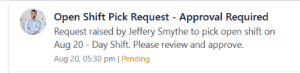Creating, Publishing & Approving Open Shifts in NextGen Workforce
Overview
The Open Shift feature lets managers create unassigned shifts that once managers publish shifts, eligible employees will see them as available and can request to claim, based on availability. This helps maintain flexible schedules while giving employees more control.
Let’s walk through the manager’s responsibilities in handling open shifts.
And you can also check the link on How to View, Claim and Release open shift.
1: Create an Open Shift
- Log in to your NextGen Workforce account.
- Navigate to the Schedules section from the left-hand menu.

- Click the Open Shift icon ‘calendar with a tick’ in the scheduling toolbar.

- A pop-up titled “Open Shift” will appear. Fill in the following:
- Date – Determine the date for which you want to offer Open Shifts
- Shift – Choose the Shift you would like to make available
- Positions – Indicate how many positions you need for the open shift
- Click the ➕ (plus icon) to add multiple shifts.

- Select Eligible Employees or Departments for whom the shift will be visible.
- Click “Create Open Shifts” and refresh the page to see the updates.
2: Publish an Open Shift
- After creating shifts, they will be saved in Draft mode.

- Click on the plane icon to publish the shifts.
- A confirmation pop-up will appear:
“Are you sure you want to publish all open shifts for the selected date range?”
- Click “Ok” to publish.
3: Review and Act on Employee Shift Requests.
After an open shift is published, employees can request to claim it. These requests come back to the manager for approval.
- Employee requests → Manager notified → Manager reviews → Approves/Rejects
- To review:
- Open NextGen Dashboard

- Click “Access Web Timeclock”
- Click the Bell icon
in the top-right corner, to view claim requests from your employees.

- Click on the Notification and Approve to finalize the shift assignment.
- Open NextGen Dashboard
- If multiple-level approvers are configured, approval will go first to the immediate manager, then HR.
🔔 If approved, the shift moves to the employee's schedule.
❌ If rejected, the shift returns to the Open Shift pool.
FAQs
Q: Can I assign an open shift directly to an employee without waiting for a claim?
Yes. You can convert the open shift to an assigned shift while editing.
Q: Will I be notified for every claim?
Yes. You’ll get a notification with the employee’s name and requested shift details.
Q: Can I create open shifts in bulk?
Yes, You can Create shifts for future dates, with ‘➕’ icon on
Need Help?
For assistance, please reach out to NextGen Workforce Support.

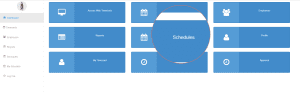
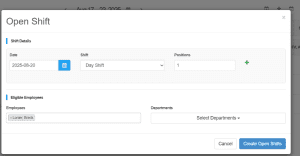
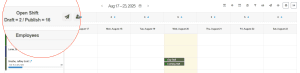
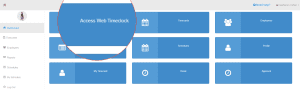
 in the top-right corner, to view claim requests from your employees.
in the top-right corner, to view claim requests from your employees.