How to configure break keys in Fingerprint Timeclock
Overview
The Fingerprint Timeclock allows users to select attendance types manually when recording punches. Employees can define actions such as clocking in, clocking out, or taking breaks directly from the clock screen. Learn how to configure break keys step-by-step below.
1. Configuring Break Keys
Follow these steps to configure break keys in the Fingerprint Timeclock:
Navigation Steps:
- Launch the Main Menu
- Select “Punch State”
- Set Punch State Mode to Manual
- Set Punch State Timeout to 30 seconds
- Toggle “Punch State Required” to ON
These settings ensure that employees can manually select their attendance status while punching in or out.
2. Updating Shortcut Key Settings
Shortcut keys can be configured as
- Punch State (In/Out) Keys
- Menu Function Keys
These shortcuts will appear on the device’s home screen for quick access.
To learn step-by-step How to Update Shortcut Key Settings.
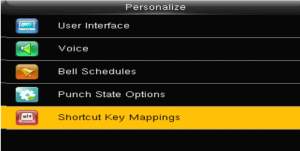
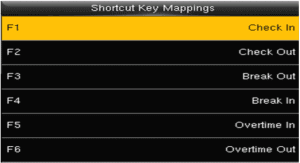
Important Punch State Values:
| Action | Punch State Value |
|---|---|
| Clock IN | 0 |
| Clock Out | 1 |
| Break Start | 3 |
| Paid Break Start | 4 |
| Break End | 2 |
Ensure that these values are correctly assigned to prevent attendance tracking errors.
Need Help!
If you encounter any issues while setting up Configuring Timeclock, please contact our customer support for assistance.


























