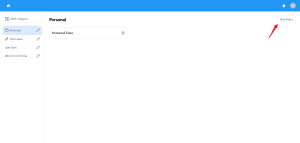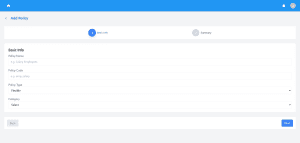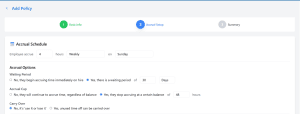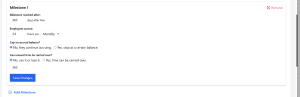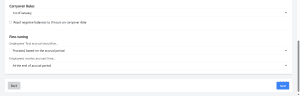How to Add TimeOff Policy to NextGen
Prerequisites
- Existing Time Off Category
- Admin Access
- Defined Earning Codes
- Advance Workflow Setup
- Policy Type Decision
Introduction To Time-Off Policy
The Time Off Policy in NextGen offers a streamlined way to manage employee leave, ensuring a smooth and organised process for your team. Whether you’re setting up a new time-off policy or updating existing rules, this feature simplifies leave management while keeping everything compliant and efficient.
Adding Policy to NextGen
Once you have successfully created a Category, the next step is to define the policy under that category.
Steps to Add a Policy:
- Navigate to Settings and roll down to “Timeoff Setup” and Click on it.
- Now Click on “Manage Category and Rules”
- A Dashboard will appear like this with your existing created categories.

- Click on “Add Policy”
- You’ll find this button at the top right of the screen after creating a category.
- Fill in Basic Details
- Policy Name: Give your policy a clear, descriptive name (e.g. “Salary Employees”).
- Policy Code: Assign a unique identifier to this policy.
- Policy Type:
- Flexible – Employee can take timeoff according to his flexibility
- Accrues Time – If you choose this, the Accrual Setup page will open
- Select this if the time-off policy should automatically accrue hours based on a schedule
- When you choose this, the Accrual Setup page will appear, as shown below

Accrual Setup
This page allows you to define how and when employees accrue time. Below are the components:
- Accrual Schedule – Employee accrues: Define how many hours they earn and how often (e.g., 4 hours Weekly on Sunday).
- Accrual Options
- Waiting Period
- No: Employees start accruing immediately upon hire.
- Yes: You can define a delay before accrual starts.
- Accrual Cap
- No: Time keeps accruing regardless of balance.
- Yes: Accrual stops once a balance threshold is met.

- Waiting Period
Milestone
You can add multiple milestone according to the need of company policy
Fields to configure:
- Milestone reached after: (Enter number of days after hire)
- Example: 365 → After 1 year of service.
- Employees accrue: (Enter number of hours per interval)
- Example: 8 hours per Monthly → The employee gets 8 hours per month.
- Cap on accrual balance?
- Select the appropriate option as per your policy
- Can unused time be carried over?
- Select the appropriate option as per need of your policy

- Select the appropriate option as per need of your policy
Carryover Rules
These settings determine how much unused leave time is allowed to carry over into the new year.
- Carryover date:
- E.g., 1st of January
- This means any carryover (as defined in the milestones above) will apply on Jan 1st each year.

Fine-tuning Accruals
These control when and how time begins to accrue for each employee.
- Employees’ first accrual should be:
- Prorated, based on the accrual period
This means if someone is hired mid-month, they’ll earn a portion of that month’s accrual instead of the full amount. - The full amount of the accrual period
New employees receive the full leave for the first accrual period, even if they start mid-period (e.g., hired on the 25th of the month = still get the full month’s accrual).
- Prorated, based on the accrual period
- Employees receive accrued time:
- At the end of accrual period
Time is granted after the period ends (e.g., monthly leave added on the last day of the month). - At the start of accrual period
Time is granted on the first day of the period (e.g., monthly leave added on the 1st). - Click on the “Next” for final setup.
After configuring milestones, carryover rules, and accrual behaviour, click the Next button at the bottom right of the screen.
- At the end of accrual period
Review Summary Page
- A summary of your entire policy configuration will appear.
- Carefully review the following:
- Policy Name & Code
- Policy Type (Flexible or Accrual-Based)
- Category Assigned
- Milestone details
- Carryover rules
- Fine-tuning options
- Policy Name & Code
Finally Submit
Click on the Submit button to finish creating the policy.
Need Help?
For assistance with your NextGen HR policy setup, reach out to our support team at Contact Support. We’re here to guide you every step of the way!