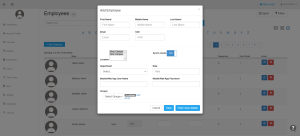How can we help?
Adding Employees to Nextgen account with QuickBooks Desktop
Overview
You can add employees to your NextGen Workforce account using one of two methods: manual entry or QuickBooks Desktop integration. Follow the steps below to complete the process.
Option 1: Add Employees to NextGen Manually
- Log in to your NextGen account.
- Navigate to “Employees” on the left panel of the dashboard.
- Click “Add Employees”.

- Fill in the required details for the new employees.

- Click “Save” to complete the process.
Note: Ensure that your third-party HR/payroll partner is integrated as QuickBooks Desktop/Enterprise in NextGen before proceeding.
Option 2: Add Employees via QuickBooks Desktop Integration
To add employees using QuickBooks Desktop, fill out the required employee details, ensuring that:
-
- The first, middle, and last names match exactly as they appear in QuickBooks Desktop.
- The paycode details are identical to those in QuickBooks.
📌 Submit the details using the form below:
QuickBooks Employee Data Form
Need Help?
If you encounter any issues or have questions about how to Add Employees to NextGen, please reach out to the NextGen Workforce Support Team for assistance.
📧 Support Contact: care@ngworkforce.com