How can we help?
How to use Copy Schedule Feature
Introduction
The Copy Schedule feature lets managers quickly duplicate work schedules from one week to another, streamlining workforce planning. Ideal for recurring shifts, it saves time and ensures consistency.
How to Use the Copy Schedule Feature
Steps
- Log in to NextGen Workforce
- Go to: Dashboard > Schedules
- Access the Copy Schedule Option
- In the top-right corner of the Schedules tab, click the gear icon.
- Select “Copy Schedule.”
- A modal pop-up will appear to configure the schedule settings.
- Select Source and Destination Weeks
- Use the calendar selectors in the modal to choose:
- Copy From (Source Week): The week you want to copy schedules from.
- Copy To (Destination Week): The week where the copied schedules will be applied.
- Apply Filters (Optional)
- To copy schedules for specific employees, apply filters such as:
- Department
- Group
- Handle Existing Schedules
- If the destination week already contains shifts, you can:
- Check “Clear shifts from selected days” to delete existing schedules before copying.
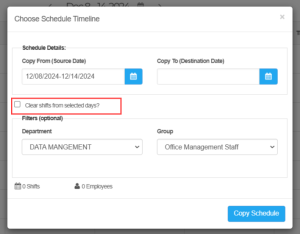
- Review Summary and Copy
- The modal will display a summary, including:
- Total shifts to be copied.
- Total employees included in the selected schedules.
- Review the details and click “Copy Schedule” to proceed.
Tips
- Use verification to confirm the correct weeks from source to destination since errors can be prevented in this way.
- Filtering copy schedules for different teams through clean application of filters will save users time.
- Clear any conflicting existing shifts from the schedule.
- The Schedule Templates Guide at our website provides comprehensive information about related features.
Conclusion
The tool for scheduling duplicates enables users to allocate their time to higher-priority activities. Employ the feature as your tool to Programme regularly through streamlined operations.
Also Read: Shift Auto Punch


























