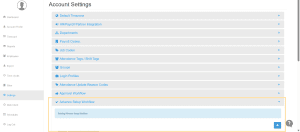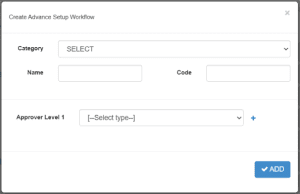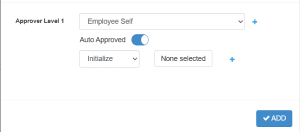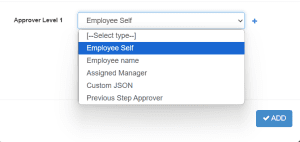How to setup Workflow Configuration for time-off and shift swapping
Workflow Configuration
The Workflow Configuration module in NextGen Workforce is mandatory to setup to automate and manage approval processes before setting up Time-Off Requests and Shift Swapping Requests efficiently, ensuring policies are followed while reducing manual HR effort.
This guide will walk you step-by-step through configuring advanced workflows tailored to your organization’s approval structure.
Why Use Workflow Configuration?
Once a Time-Off request or Shift Swap request is submitted, it requires approval according to your organizational policies. The Workflow Configuration allows you to:
- Define who approves requests (employee self, specific manager, or custom logic).
- Automate approvals where appropriate to save time.
- Ensure consistent, compliant approval processes.
Steps to Set Up Workflow Configuration
- Log in to NextGen Workforce using your admin credentials.
- Navigate to Settings from the left panel on your Dashboard.
- Scroll down and click on Workflow Configuration
- Click the blue “+” icon to create a new workflow.
- A pop-up window will appear for workflow configuration.

Configuring the Workflow
Within the configuration pop-up:
- Select Category: Choose whether the workflow is for:
- Time-Off requests.
- Shift Swapping requests
- Enter Workflow Name and Code:
- Name: Clear title for easy identification (e.g., “Vacation Approval Workflow”).
- Code: Unique identifier for the workflow.
- Set Up Approver Levels:
- Define who will approve requests at each level according to your company’s approval hierarchy.

- Define who will approve requests at each level according to your company’s approval hierarchy.
Understanding Approver Types
When setting approvers, you can select from the following types:
- Employee Self
Allows employees to approve their own requests.- Note: The Auto Approved toggle applies only to this approver type. When enabled, requests are auto-approved upon submission.

- Note: The Auto Approved toggle applies only to this approver type. When enabled, requests are auto-approved upon submission.
- Employee Name
Select a specific employee from your system to approve requests. Useful for directing approvals to a designated HR personnel or team lead. - Assigned Manager
Routes the approval request to the employee’s assigned manager within the system, supporting dynamic and scalable approvals without manual routing. - Custom JSON
For advanced scenarios, this allows approvals based on custom JSON configurations for complex routing logic or integration with other business systems. - Previous Step Approver (For Shift Swapping)
Specifically used in shift swapping, this option routes approval back to the employee with whom the shift swap was requested, ensuring both parties are involved in the approval process.

Understanding “Initialize” vs “Complete”
In the dropdown under each approver level:
- Initialize: Marks the request as initiated, pending further steps or checks before final approval. Useful when layered approvals or balance checks are needed before completion.
- Complete: Marks the request as fully approved and completed in the system, updating relevant balances and finalising the request immediately.
What Do “Initialize” and “Complete” Mean?
When you set up who will approve Time-Off or Shift Swaps in NextGen Workforce, you will see two options when you choose approver types each time:
These help the system know when to send messages/notifications and who should get them.
- What is “initialize”?
“Initialize” means starting the process.- The system knows a new request is made (like a time-off or shift swap).
- It sends a message right away to the approver you select so they know they need to check it.
- If you pick multiple approvers (like manager and HR), each one will get the message when the request starts.
- What is “Complete”?
“Complete” means finishing the process.
When you choose Complete:- It means all checks are done and the request is approved.
- The system sends a message to the approver or employee you select, letting them know it’s finished.
- If you pick multiple approvers, each will get a message when the request is completed.
Finalizing the Workflow
After configuration:
Click “Add” to save your workflow.
Your Workflow Configuration is now ready to automate Time-Off or Shift Swapping approvals, improving efficiency while ensuring compliance with your company policies.
Need Assistance?
If you need help setting up workflows tailored to your organization, please reach out to NextGen Workforce Support. We’re here to help you optimize your workflows for a seamless employee and manager experience.
Following Articles