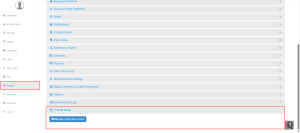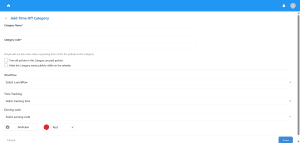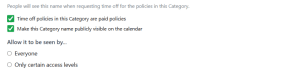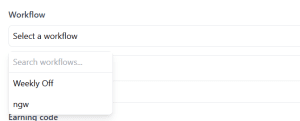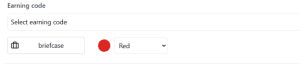Getting Started with the Time Off Module in NextGen
Prerequisite
- Time off type
- Policies
- Earning code
- Advance workflow setup
For partners, we are synchronising the approved time-off requests from Bamboo; however, on the other hand, NextGen also offers a complete feature to submit time-off requests.
The Time Off module in NextGen enables your organisation to manage employee leave in a centralised and efficient way. The first step in this setup is, therefore, to create a time-off category, which acts as the container for one or more time-off policies, such as vacation, sick leave, or unpaid leave.
Create a Time Off Category
Accessing the Time Off Setup
Follow these steps to begin setting up your first Time-Off Category:
- Login to your NextGen account
Use your admin credentials to access the dashboard. - Navigate to Settings
Navigate “Settings” option from the Dashboard - Scroll down to the Timeoff Setup section
Locate the Timeoff Setup option from the list of settings. - Click on “Add Category”
This will open the Time Off Category configuration screen.

Configure the Time Off Category
Once your account is set up, the next step is to define your organisation’s time-off rules through a dedicated policy.
1. Enter Category Details
- Category Name
First, enter a descriptive name for the time-off category (e.g., Vacation, Sick Leave). Consequently, this is what employees will see when requesting time off. - Category Code
Provide a unique short code (e.g., VAC, SICK) to help identify the category in reports and, consequently, internal references.

2. Configure Category Options
- Time-off policies in this Category are paid policies
Enable this checkbox; therefore, if time off under this category will be treated as paid leave. - Make this Category name publicly visible on the calendar
When checked, two additional options appear: - ➤ Allow it to be seen by:
- Everyone
The category will be visible to all users on the calendar. - Only certain access levels
Selecting this option reveals a dropdown containing user roles synced from your Bamboo account to NextGen.Choose the roles (e.g., HR, Manager) you want to grant visibility access to.
- Everyone
Use this setting to balance visibility with confidentiality based on user roles.
3. Workflow Selection
Select a predefined Advance workflow setup that will be used for time-off requests in this category, which defines who is going to be approving the time-off requests raised by employees.
- Learn how to setup Advance workflow for time-off approval

4. Time Tracking Option
Tracking Time
Companies typically record time by days or hours, following their policy.
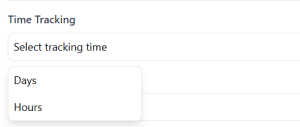
5. Link an Earning Code
- Earning Code
Associate a relevant earning code from your payroll system to track payouts and reporting correctly.
6. Customize Icon and Color
- Icon and Color
Select an icon (e.g., briefcase, calendar) and a color to visually represent this category across the platform and calendar views. Additionally, this choice will enhance user experience and facilitate easier navigation.

7. Save Your Category
Click Save to finalise and create your Time Off Category.
Once completed, you’re ready to move on to the next configuration.
Next step: Creating a Time Off Policy under this Category.
If you encounter any issues or need further assistance, feel free to contact support!