Clear Browser Cache, Cookies, and History: Easy Guide
Introduction
Clear Browser Cache Cookies and History can fix website loading problems and improve performance. Whether you use Microsoft Edge, Google Chrome, Mozilla Firefox, or Safari, this guide provides simple steps to clear this data. It’s a quick way to refresh your browsing experience and resolve issues, so let’s get started!
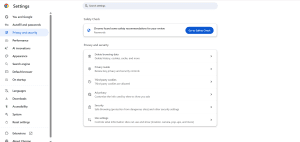
Steps to Clear Data in Browsers
Microsoft Edge
-
Open Microsoft Edge.
-
Click the three-dot menu in the top-right corner.
-
Go to Settings > Privacy, search, and services.
-
Under Clear browsing data, click Choose what to clear.
-
Check these options:
-
Browsing history
-
Cookies and other site data
-
Cached images and files
-
-
Click Clear now.
Google Chrome
-
Open Google Chrome.
-
Click the three-dot menu in the top-right corner.
-
Go to Settings > Privacy and security.
-
Click Clear browsing data.
-
Select a Time range (e.g., Last hour, All time).
-
Check these options:
-
Browsing history
-
Cookies and other site data
-
Cached images and files
-
-
Click Clear data.
Mozilla Firefox
-
Open Mozilla Firefox.
-
Click the three-line menu in the top-right corner.
-
Go to Settings > Privacy & Security.
-
Scroll to Cookies and Site Data, then click Clear Data.
-
Check:
-
Cookies and Site Data
-
Cached Web Content
-
-
Click Clear.
Safari
-
Open the Safari app on your device (iPhone, iPad, or Mac).
-
On iPhone/iPad:
-
Go to Settings > Safari.
-
Scroll down and tap Clear History and Website Data.
-
Confirm by tapping Clear History and Data.
-
-
On Mac:
-
Click Safari in the top menu bar, then select Settings (or Preferences).
-
Go to the Privacy tab and click Manage Website Data.
-
Click Remove All and then Remove Now, or select specific sites to remove.
-
Alternatively, enable the Develop menu (via Settings > Advanced > check Show Develop menu), then click Develop > Empty Caches.
-
-
Restart Safari to apply changes.
Tips
-
Restart Browser: Close and reopen your browser after clearing data to ensure changes take effect.
-
Save Important Data: Note any saved logins or bookmarks, as clearing cookies may log you out.
-
Check Performance: Test the website again to see if the issue is fixed.
-
Need Help?: Visit our Contact Support page for assistance.
Conclusion
Clear Browser Cache, Cookies and History is an easy way to troubleshoot website issues and keep your browsing smooth. Follow the steps for your preferred browser and enjoy a refreshed experience. For more tips, check out our How to Optimise Browser Settings guide.


























